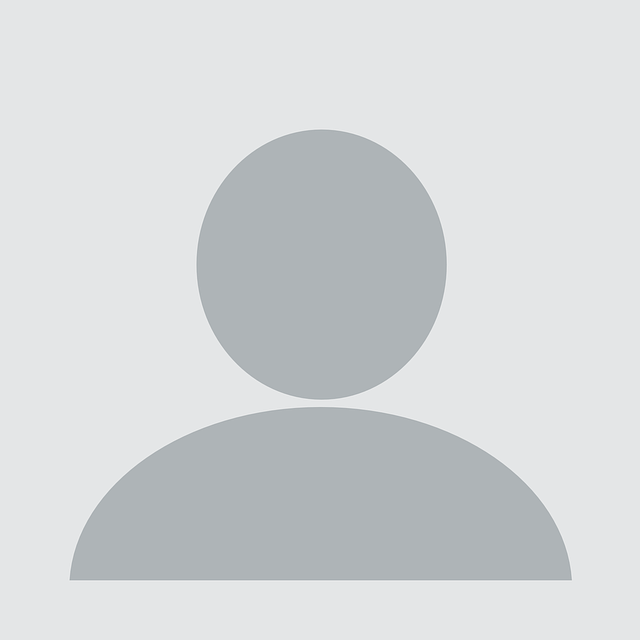Spring cleaning part 2: continuing our “digital home” checkup

In the first installment of the spring cleaning series, we touched upon your digital footprint and how to protect your access. In this second installment of the spring cleaning, we will be guiding you through tips for protecting yourself from your software.
The most powerful software that runs on your computer is your operating system. Your operating system likely has a lot of built-in security functions. So the first step is making sure those are turned on and configured. For Windows users, I would recommend checking your ‘Windows Security settings’. If everything is checked off in green, your job is mostly done. However, you need to keep them up to date.
Windows users can view the most related configurations by opening the ‘Windows Update settings’. Frequent updating is key for keeping your computer secure. In the ‘Advanced options’ section, you can adjust the settings to be notified when your machine needs restarting for updating purposes. Turning off your device at night can also help to make sure you are always installing updates in a timely manner.
What about the other software? Of course it is also important to keep the rest of your system up to date! Your browser is especially crucial since it serves as your window to the internet where you are most likely to pick up malware.
Luckily most crucial applications (including your browser) will have built-in auto-updating functionality and turned on by default. It does not hurt to check if those features are available and turned on though. In case you have to manually update a piece of software, there might still be updating built-in functionality. This way you can simply press ‘update’ or something similar to start the process.
In the worst-case scenario, you will have to download a more recent installer and go through the whole installation process again.
It is also worth checking the Microsoft Store for any updates, since it will most likely be responsible for a large amount of software that was installed on your system by default. It will alert you about updates in the upper-right corner as soon as you open the application.
I would recommend you to compile a list of applications that you either depend on greatly, store sensitive information or are regularly exposed to the internet. Think of applications such as browser, password manager, backup tools, email client, document viewers, social media and (voice) chat applications.
If all of them are updated automatically, good for you! If some of them do not, it might be worthwhile to add a calendar entry to remind you to update those once in a while.
I’ve only talked about Windows because of its popularity. Reach out if you would like us to write more about Linux or macOS.